If you have multiple network adaptor, for example network adaptor and Lan adaptor and you want to change the default adaptor which is used by windows follow the instruction:
you have to manually add a "metric" to each interface. Windows will automatically use the interface with a lower metric. To check and change your network adapters' metric:
1. Open Command Prompt and type: route print - you will see a list of active routes, the last column displaying their "metric". Lower metric routes are preferred over higher ones.
2. Open the Network Adapter Properties (Control Panel > Network and Internet > Network Connections > right-click on adapter and choose Properties)
3. Open the properties of Internet Protocol Version 4 (TCP/IPv4).
4. Click on Advanced.
5. Untick "Automatic Metric" and set the interface metric to a number.
6. Hit OK until you close the Network Adapter properties.
7. Repeat steps 2-6 for your other network adapter(s) choosing different metrics. Remember lower metrics are preferred over higher ones.
for more information you can read:
http://support.microsoft.com/kb/299540
http://technet.microsoft.com/en-us/library/cc771274.aspx
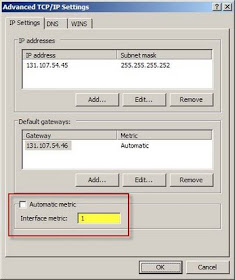
No comments:
Post a Comment